Commands via the breadcrumb control
The breadcrumb control's edit box accepts commands. (Available since IsoBuster 5.0)
To do this, click in the white space of the breadcrumb control (or use key combination: Ctrl+Q (since IsoBuster 5.2)) and type the command in the edit box.
A command always starts with an 'at' character: @
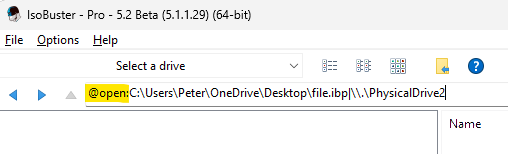
Currently supported commands:
@open:[Image File Path]
Loads the image file
@restart
Closes (and restarts) IsoBuster
@new
Starts a new instance of IsoBuster
@exit
@close
Closes IsoBuster
@dump
Creates a 'Debug dump Image file'.
See the video for more information
@LoadIcons:[Path (Optionally - Leave empty for Open File dialog)]
Load custom made icons (for instance to test new icons)
More information on Github
@refresh
Refreshes the content (Same as pushing the refresh button on the right hand side of the breadcrumb control)
@cmdl:[Command Line Parameters]
Executes command line parameters, as if they were provided at startup.
[This command is available since IsoBuster 5.2]