NTFS File System Settings
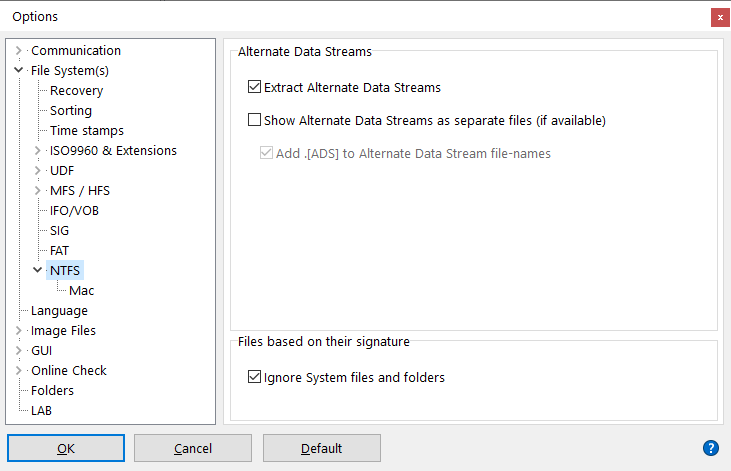
Alternate Data Streams
Extract Alternate Data streams:
NTFS supports Alternate Data streams. These named streams contain meta data that is associated with a file or folder. Any file or folder in an NTFS file system can contain an unlimited number of these Alternate Data Streams. Windows for instance uses them to link useful information to a file, if the file was downloaded from the net for instance. But they can contain all sorts of information. IsoBuster extracts these Alternate Data streams to formatted disks that support it. For instance if you extract to an NTFS formatted Hard Drive, then IsoBuster will also extract the Alternate Data Streams. However if you extract to a FAT formatted drive then the Alternate Data Streams will not be extracted, because FAT does not support them. This is completely in line with how Windows itself handles copying files from an NTFS partition to a FAT formatted partition.
Show Alternate Data Streams as separate files (if available) :
IsoBuster allows you to list the Alternate Data Streams as separate files. Then you can easily see the streams that normally stay hidden from view. This way you can also extract them as completely separate files, This is handy for engineering purposes, to inspect the content of streams etc.
Add .[ADS] to the Extended Attribute Files' names :
When you show and extract Data Streams as separate files it may be handy to be able to see which is which, therefore this option to change the filename, so that it can be recognized easily.
Files based on their signature
Ignore System files and folders
NTFS stores internal information in a set of files that are part of the file system. For instance $MFT, $Secure etc. These files and folders are an important part of the file system but contain no useful information for the normal user. Windows hides these files and folders from you.
[IsoBuster <= 4.7]
IsoBuster hides these files too by default, but you can change that with this option.
[IsoBuster >= 4.8]
This option is now only used during a scan for missing files and folders. It helps determine whether IsoBuster should list these files when they are discovered based on their signature.
Listing all the system files can now easily be done via a right mouse click on the NTFS File System icon, by selecting "Show Meta data"
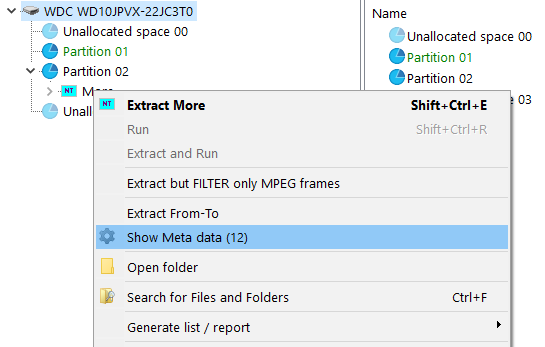
Mac
Extract files with Mac properties as MacBinary files : Click here for an explanation on MacBinary files. [Removed in IsoBuster versions 5.2 and higher]