Plugins
Plugins are a way to add functionality to IsoBuster.
Currently following functionality is available through plugins:
(PS.Several functions can be combined in one plugin)
Functionality
Multiple plugins can be loaded each time the program starts. Plugins can support one or more image file types.
Opening Image files
Plugins can be used to load image file types that are not yet supported in IsoBuster, or to replace IsoBuster's functionality. This way third party vendors or programmers can create plugins for proprietary or closed book formats. The order in which plugins load is important when there is overlap between different plugins. For instance when you double click or drag a file to IsoBuster and if two plugins support the same image file type(s) then the first loaded one will be used and only if it signals that it cannot do the job will the second one be tried, and so on. Plugins also have priority over IsoBuster's embedded functionality, so only if the plugin signals it cannot do the job will IsoBuster be able to try it.
The image file types (e.g. extension *.xyz) that the loaded plugin(s) support are added to the back of the list in the "open file" dialog, so that you can navigate to them. When you use this method to open an image file, the selection you make in the "open file" dialog is important too. You can select the second or later listing of an extension (extensions are listed for each plugin) and hence decide what plugin to try first. If you select an embedded listed extension plugins are still tried first !
Creating Image files
Plugins can be used to create image file types that are not (yet) supported in IsoBuster. This way third party vendors or programmers can create plugins for proprietary or closed book formats. At the moment IsoBuster (<= 2.8) supports creating ISO/BIN/TAO + CUE or IBP + IBQ image files. You can extend that list by loading plugins that create other image files as well.
If one or more plugins are loaded that support image file making then their supported extensions are listed under the existing functionality "Extract CD <Image>" when you right mouse click the top most CD/DVD or Device icon in the left pane, after a disc or image file has been loaded. By simply selecting them you start the making of an image file with that extension, based on the functionality in the plugin.
Loading and installing plugins
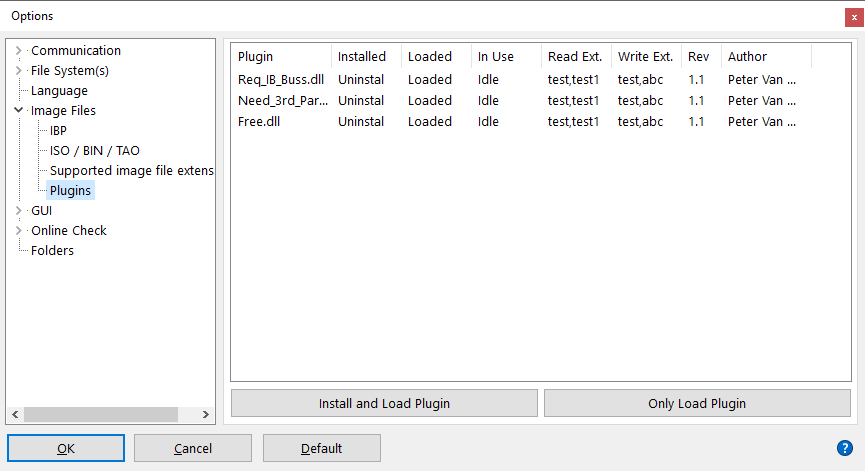
Installing plugins
Plugins can be installed (via Options), which means that they will be found (and loaded) each time IsoBuster starts. When you first install a plugin it will also have to be loaded so that IsoBuster can find out what the plugin actually supports. Once installed you can uninstall the plugin again, which means that it will not load anymore next time you start IsoBuster. It will disappear from the list. It is also possible to just unload the dll, and if you keep it unloaded while you close IsoBuster then next time IsoBuster starts the plugin will still be unloaded. However it will still be installed, and hence it can easily be loaded again, via options. Installing a plugin's primary use is that the plugin will be found again each time the program starts, and in normal cases the dll will also automatically be loaded then.
Loading plugins
A plugin needs to be loaded for it to work. Normal use is that plugins are installed once and are loaded each time the program starts. It is however also possible to unload a plugin yet keep it installed. The status of the plugins (installed / loaded) can be seen and changed in Options / Image Files / Plugins. Only via loaded plugins (installed or not) is it possible to use their functionality (e.g. open image files or create image files).
Closely related:
Loading plugins via the command line
Latest news and available plugins on the website.