Starten met IsoBuster
[Nog niet alle pagina's zijn vertaald. Dit is een werk van lange adem. Indien een bepaalde pagina u zeer interreseert maar nog moet vertaald worden, gelieve dan de exacte link naar deze pagina naar ons op te sturen met het verzoek prioriteit te geven aan de vertaling ervan. Dank u.]
Using IsoBuster is in fact easy.
You just need to know a few things :
When you select a drive or an image file, the CD / DVD in the drive or the image file will be scanned automatically.
The content will be listed immediately, the session(s), track(s) and file-systems.
If you don't see anything, it means IsoBuster could not detect anything or the device is still mounting the media.
In case of the latter, wait till the media is mounted properly by the drive.
In most cases you can monitor this by looking at the LED behavior of your CD/DVD drive.
There are cases when the CD / DVD reader will not mount media anymore because it is beyond recognition !
If the drive doesn't mount the media, IsoBuster will of course also not be able to access the media.
An examples of what you can see :
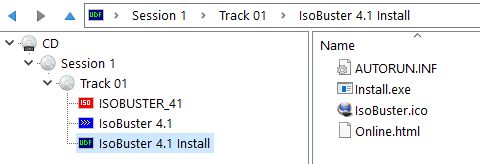
For more information on track and session layouts.
For more information on File Systems, what are they, why different but identical ones, ...
For more information on Image Files.